How to Create Oracle ADF View Object based on Multiple ADF Entity Objects
1) Create Department EO under model.entity package
While you create DepartmentsEO there will be two associations created automatically
1)DeptMgrFkAssoc
2)EmpDeptFkAssoc
This will be created because at database table level these are the foreign keys set and ADF will automatically recognize and will be created.
Now we are going to create VO that is based on DepartmentsEO and EmployeesEO
Step 1 :
Right Click on Model.View Package and select New View Object
Step 2 :
Create View Object dialog will open up and give the Name as EmptoDeptVO and Next
Step 3 :
Shuttle EmployeesEO and then DepartmentsEO from Available area to the right side. At the bottom the corresponding association will be selected and shown for the EO being selected at Selected area . Just click Next
Step 4 :
Shuttle all the attributes from available area to the Selected area and click Next .
Step 5 :
Just click Next .
Step 6 :
you can able to see the query that is formed out of two EO's we added . you can edit the query by selecting expert from the Sql Mode drop down . Just click Next
Step 7 :
Click Next
Step 8 :
Just Click Next
Step 9:
Select Application Module check box and make sure the info u given is right as given in the screen shot.
Click Next and Next and Finish .
Now your VO is ready . You can start testing by running the AM.


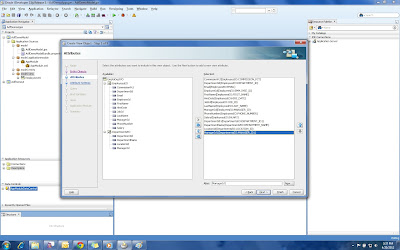





No comments:
Post a Comment